No worry, you can speed it up!
You can use the Virtual Machine Acceleration to improve the execution speed. Many modern CPUs provide extensions to execute Virtual Machines more efficiently. Before attempting to use this type of acceleration, you need to determine if your current development system’s CPU, supports one the following virtualization technologies:
- Intel Virtualization Technology (VT-x, vmx) → Intel VT-x supported processor list
- AMD Virtualization (AMD-V, SVM), only supported for Linux (Since May 2006, all CPUs AMD include AMD-V, except Sempron).
Another way to find out if your Intel processor supports VT-x Technology, it’s by executing the Intel Processor Identification Utility, for Windows. you can download it from the Intel
Download Center, or you can use the
booteable utility, which is OS Independent.
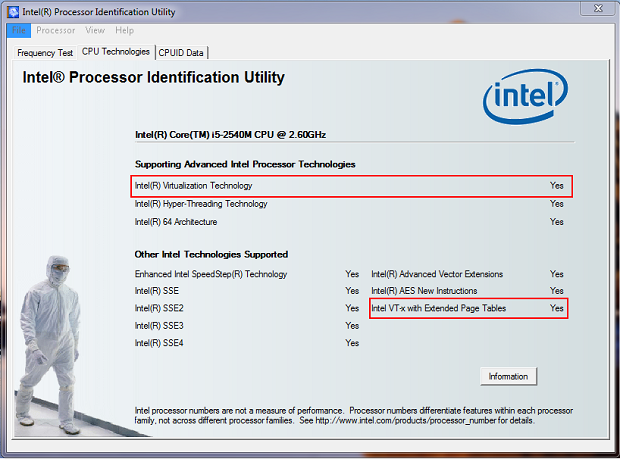
So if you got these 2 red things enabled, congratulation! Else, too bad…
In order to speed up the emulator, you need to download and install one or more Intel x86 Atom System Images, as well as the Intel Hardware Accelerated Execution Manager (HAXM).
Open your Android SDK Manager, and select the Intel x86 Atom System Image, for whichever version that you want to test. Then go to Extras and select Intel x86 Emulator Accelerator (HAXM), and install those packages:
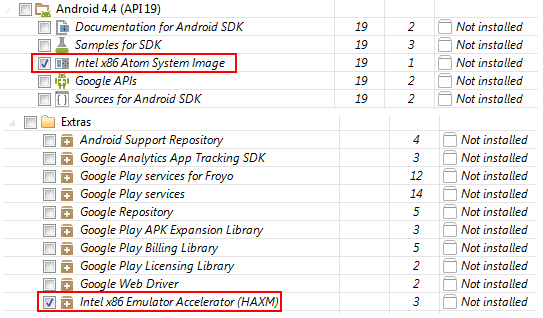
After download, run the Intel installer, which is available within your Android SDK at extras/intel/Hardware_Accelerated_Execution_Manager. Note:If you have any problems installing the package, you can find more information and step by step guidance check this
Intel Article.
- Install one or more Intel x86 Atom System Images as well as the Intel Hardware Accelerated Execution Manager, available under Extras.
- Run the Intel installer, which is available within your Android SDK at extras/intel/Hardware_Accelerated_Execution_Manager.
- Create a new AVD with the target set to an Intel image.
- When starting the emulator, ensure there are no error messages indicating a failure to load HAX modules.
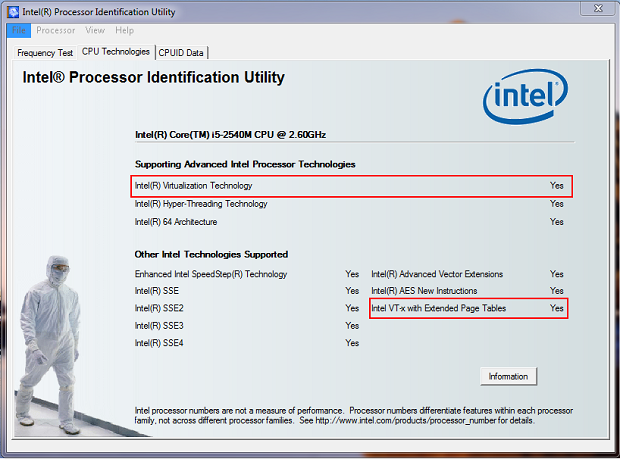 So if you got these 2 red things enabled, congratulation! Else, too bad…
In order to speed up the emulator, you need to download and install one or more Intel x86 Atom System Images, as well as the Intel Hardware Accelerated Execution Manager (HAXM).
Open your Android SDK Manager, and select the Intel x86 Atom System Image, for whichever version that you want to test. Then go to Extras and select Intel x86 Emulator Accelerator (HAXM), and install those packages:
So if you got these 2 red things enabled, congratulation! Else, too bad…
In order to speed up the emulator, you need to download and install one or more Intel x86 Atom System Images, as well as the Intel Hardware Accelerated Execution Manager (HAXM).
Open your Android SDK Manager, and select the Intel x86 Atom System Image, for whichever version that you want to test. Then go to Extras and select Intel x86 Emulator Accelerator (HAXM), and install those packages:
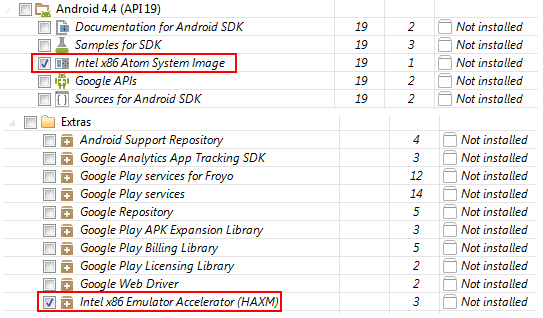 After download, run the Intel installer, which is available within your Android SDK at extras/intel/Hardware_Accelerated_Execution_Manager. Note:If you have any problems installing the package, you can find more information and step by step guidance check this Intel Article.
After download, run the Intel installer, which is available within your Android SDK at extras/intel/Hardware_Accelerated_Execution_Manager. Note:If you have any problems installing the package, you can find more information and step by step guidance check this Intel Article.