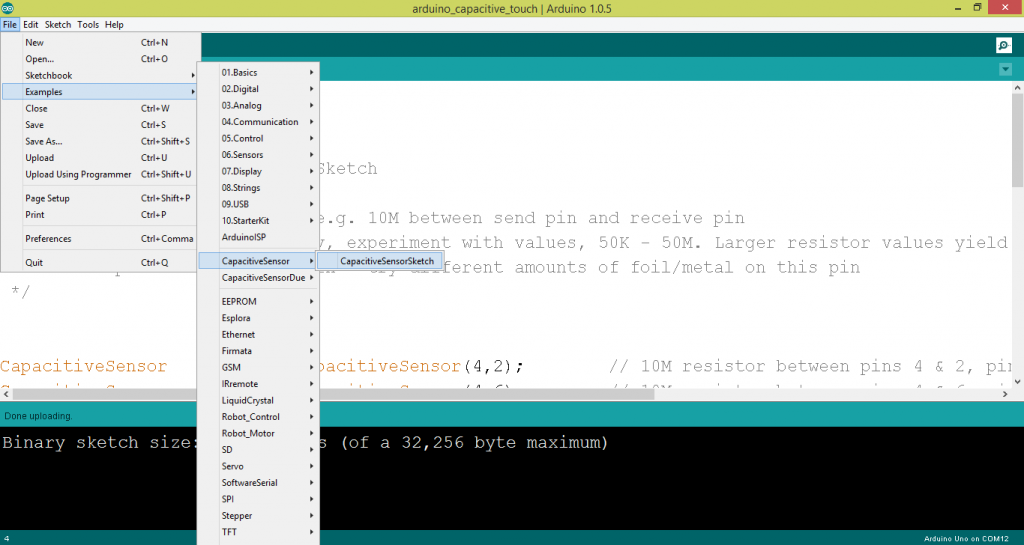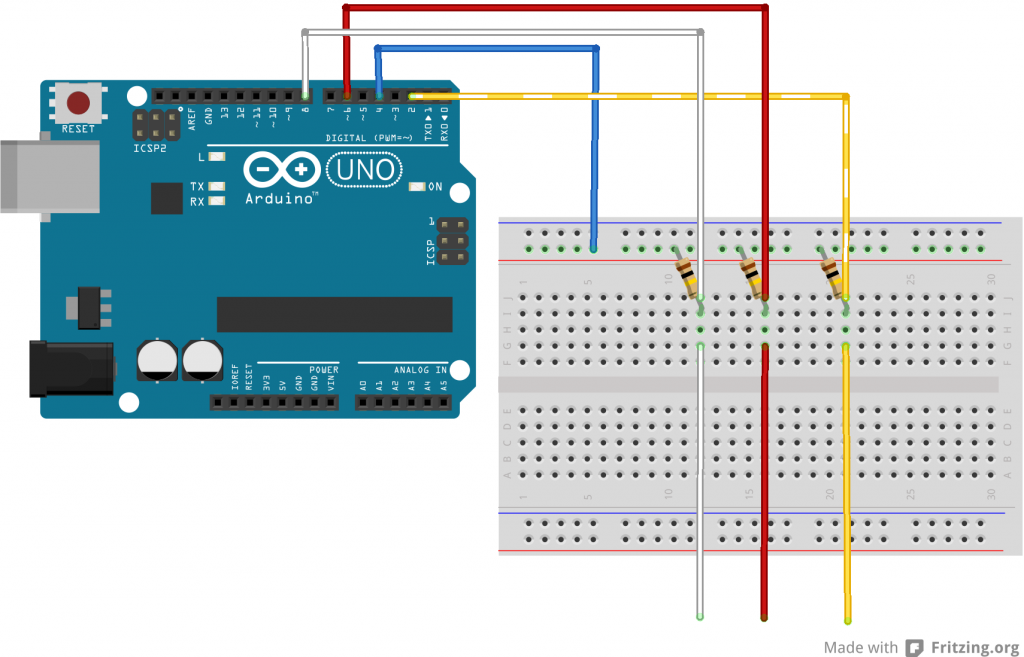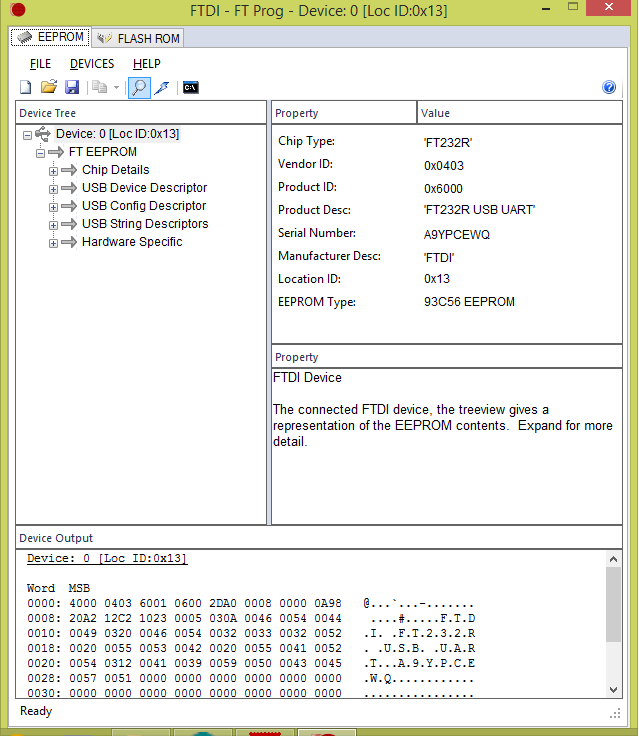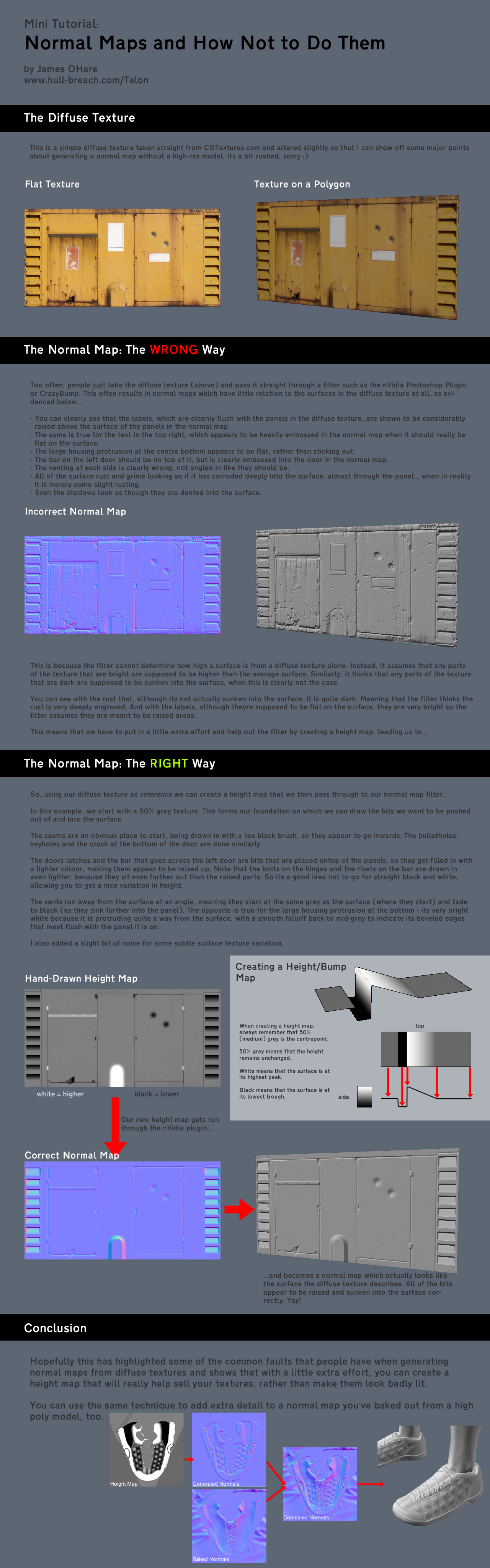|
1 2 3 4 5 6 7 8 9 10 11 12 13 14 15 16 17 18 19 20 21 22 23 24 25 26 27 |
class Timer { int savedTime; // When Timer started int totalTime; // How long Timer should last Timer(int tempTotalTime) { totalTime = tempTotalTime; } // Starting the timer void start() { // When the timer starts it stores the current time in milliseconds. savedTime = millis(); } // The function isFinished() returns true if 5,000 ms have passed. // The work of the timer is farmed out to this method. boolean isFinished() { // Check how much time has passed int passedTime = millis()- savedTime; if (passedTime > totalTime) { return true; } else { return false; } } } |
|
1 2 3 4 5 6 7 8 9 10 11 12 13 14 15 16 17 18 |
Timer timer; void setup() { // timer should last 5 second timer = new Timer(5000); timer.start(); ... } void draw() { // check is timer passed if(timer.isFinished()) { } ... } |
 Chinese developer has some interesting use of kinect with Journey to the west characters.
Chinese developer has some interesting use of kinect with Journey to the west characters. 


 However, Hybe is not the only one doing thing like this. There are many other attempts:
However, Hybe is not the only one doing thing like this. There are many other attempts: